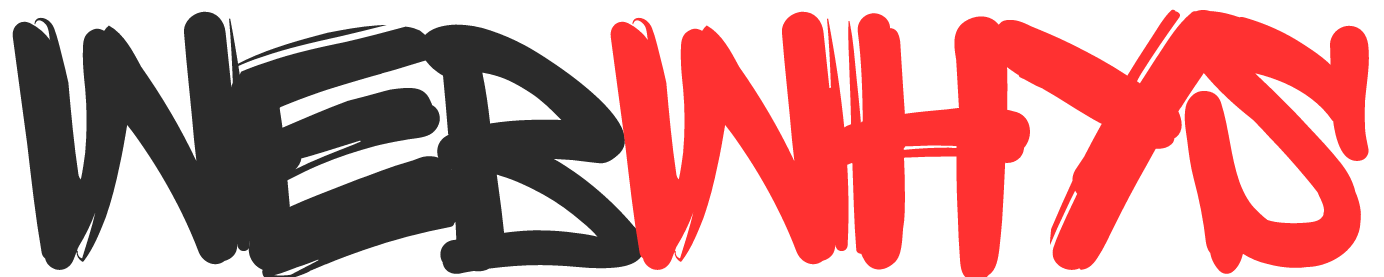After the Covid pandemic, the world has changed. Especially education has been converted to the virtual if you have quesstion how to create Google Classroom this article is for you. In today’s education landscape which relies heavily on technology, Google Classroom has become a valuable tool for both teachers and students.
It simplifies communication, enhances organization, and encourages collaboration, transforming classrooms into dynamic digital hubs. But for those who are new to this platform, the initial steps can seem intimidating. Don’t worry, this comprehensive guide will assist you in creating and setting up your own Google Classroom, ensuring a smooth and engaging learning experience.
Table of Contents
Step 1: Account Setup
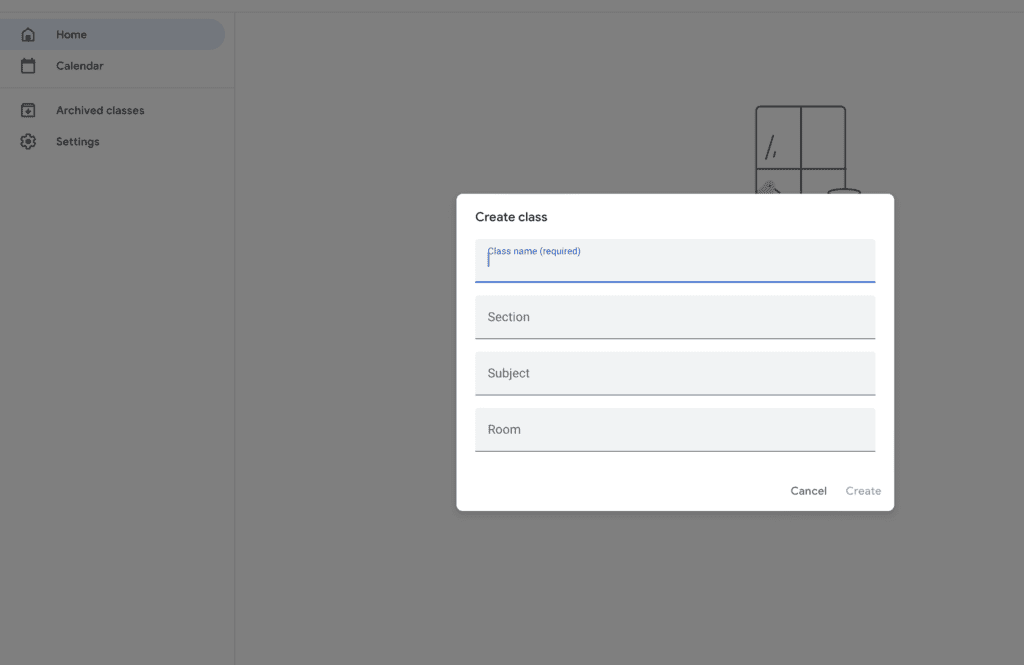
To get started, go to classroom.google.com and sign in with your Google account. Whether you’re a teacher or a student, as long as you have a Google account, you can create and join classrooms. However, if you’re using a school or organizational account, make sure that you have the proper permissions to create classes.
Step 2: Setup the Classroom
To create a new class, press the “+” button and choose “Create class.” You’ll be taken to a blank canvas where you can give your class a clear and concise name, such as “Ms. Nelson AP Biology” or “Physics with Mr. Patel” Additionally, you can add a subject, section information, and even a grade level to customize it further. Remember to select a captivating theme to personalize your virtual space.
Video Guide for How to Create Google Classroom
Step 3: Invite Participate
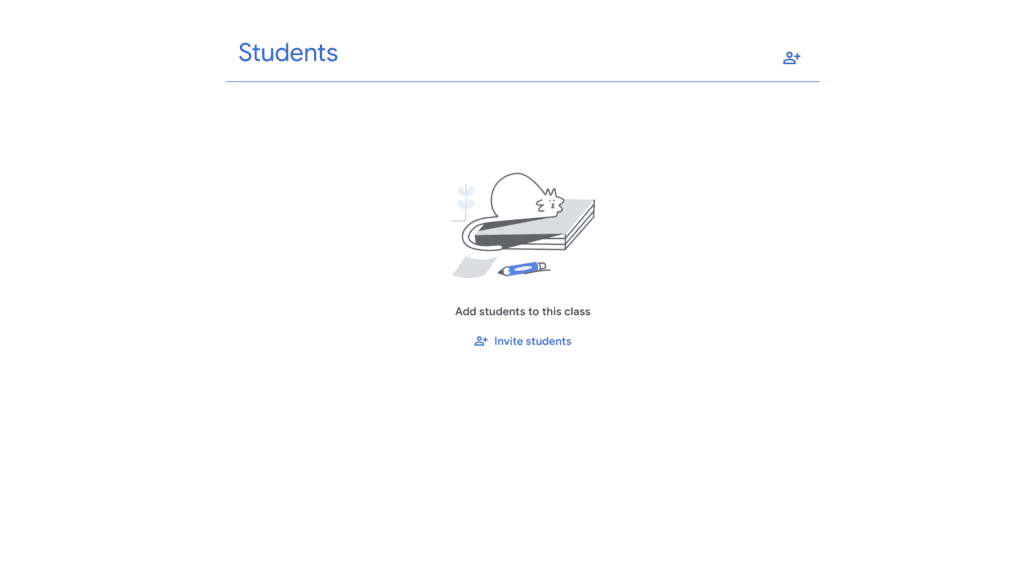
Let’s move on to the exciting part – creating your digital learning community.You have the option to invite students individually by entering their email addresses or by sharing a class code that they can use to join. If your group is larger, you can import a CSV file. Do keep in mind that your students must have Google accounts. If you want to include parents or guardians, you can use the option to invite them as well.
Step 4: Class Management
The Stream is the central hub of your classroom where you can post updates, share resources, and encourage interaction. It’s where you can find announcements, assignments, and discussions about different topics. To keep everything organized and easily accessible, use Topics to categorize and compartmentalize content. You can create Topics for different units, projects, or extracurricular activities.
Step 5: Assignments
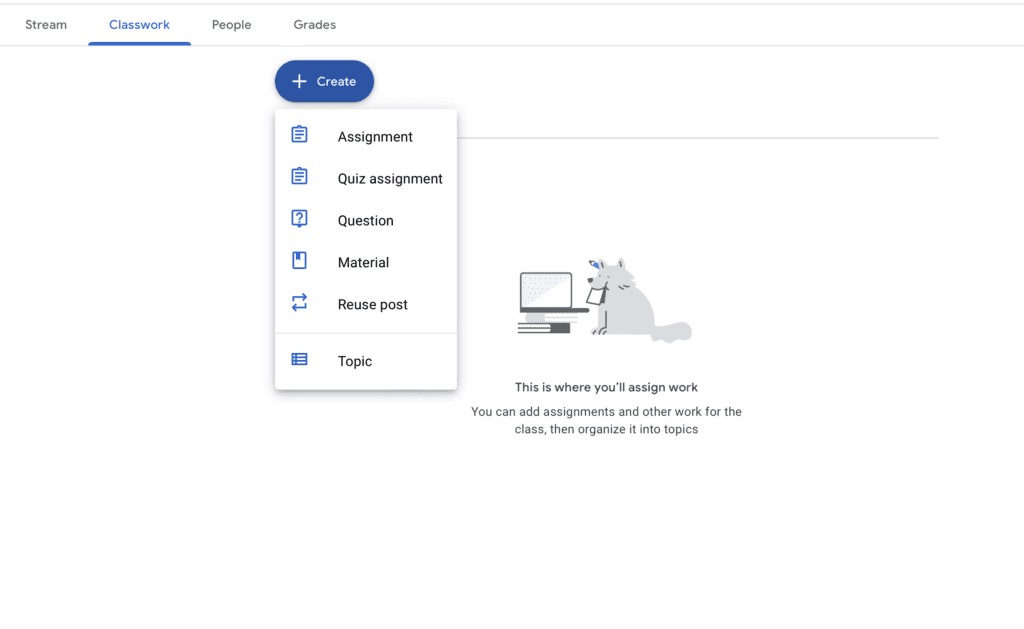
Google Classroom is a great tool for creating and managing assignments. You can easily create quizzes, essays, homework tasks, and other types of assignments directly within the platform. You can set due dates, assign point values, and even use rubrics to grade assignments. By allowing students to submit their work electronically, Google Classroom reduces paper clutter and makes it easier to provide feedback.
Step 6: Communication is Key
Clear communication is essential for effective learning. Use private comments to provide specific feedback and classroom announcements to broadcast important updates.
Step 7: Virtual Collaboration
Encourage your students to work together and share knowledge by making use of the Google suite’s collaborative tools. For group assignments, you can make shared documents, slides, or sheets that let students collaborate in real-time. Additionally, Jamboard, a digital whiteboard that facilitates visual thinking and idea exchange, can be used to promote brainstorming sessions.
Step 8: Grading Simplified
Google Classroom’s user-friendly features make grading a little easier. Using rubrics, evaluate assignments more quickly, give each student personalized feedback along with comments, and easily monitor their progress. The “Grades” tab facilitates self-reflection and communication by providing a comprehensive picture of each student’s performance.
Step 9: Feedback
The foundation of successful learning is effective feedback. Give prompt, helpful input on discussions, comments, and assignments. Encourage students to give comments to one another in order to promote a peer-learning and collaborative culture. Recall that feedback is a gift, not a weapon, so be sure to keep it positive and goal-oriented.
Step 10: Adapt and Explore
Google Classroom is an ever-evolving platform that receives regular upgrades and new features. Utilize the built-in tutorials and web resources to stay educated and find fresh approaches to improving your teaching. Try new things, get feedback, and modify your strategy to fit your own requirements and learning preferences.
Remember that setting up Google Classroom is only the beginning. The true power is in how you use it to create a vibrant and engaging learning community. Accept its possibilities, let your imagination run wild, and see as your kids grow in this virtual learning environment. Now go ahead and explore, and get set to turn your classroom into a vibrant centre of learning, growth, and collaboration.
Additional Tips:
- Connect with the Google Classroom: Participate in webinars, join online discussion boards and establish connections with other educators to exchange thoughts. working through issues, and learning about new features.
- Mobile App: To access and control your classroom while on the go download the Google Classroom app for iOS and Android.
- Next Features: Google Classroom offers a range of features to support students.
Sum Up on How to Create Google Classroom
As you come to the end of your journey with Google Classroom, remember that this platform is a powerful tool that can be shaped by your vision and dedication. It has the potential to transform your classroom into a dynamic hub of collaboration, where learning transcends physical boundaries and sparks ignite within every student. So, experiment, adapt, and most importantly, embrace the journey of digital learning.
With each click, discussion, and shared document, you’re not just creating assignments and sharing resources, you’re building a community of learners, encouraging curiosity, and empowering them to navigate the ever-evolving digital landscape with confidence. So, step into your virtual classroom, unleash the possibilities, and witness the magic of learning unfold, byte by byte, connection by connection. The future of education awaits, pixelated and promising, and Google Classroom is your key to unlocking it.
You might be interested in the following Articles:
How to share calendar on iPhone without iCloud
How can I create a Google business account? A Complete Guide for 2024
Frequently asked questions for How to create Google Classroom?
Is making a Google Classroom free?
Yes, it is free you can create a classroom by using your personal Gmail.
Can I install Google Classroom?
Yes, you can install the Google classroom application on your device. It is available on IOS and android operating systems.
Are Google classrooms safe?
It is a safe and secure platform which is run by Google. By using your email ID you can use that free service.
Can students make Google Classroom?
Students can make Google Classrooms by using Google email. The student must be 13 years old for the setup. You can check official site for more updates.