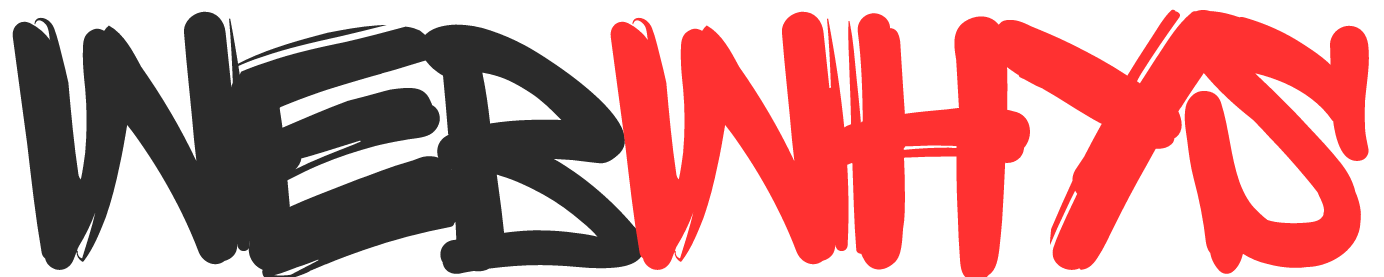If you are feeling uncomfortable with the continuous LED notification on your iPhone, do you have a question on how to turn off the flash notification on iPhone? I’m here to help you out. Although notifications are helpful, the pulsating alert can become an unwelcome guest in various situations. It can be distracting during a meeting, drain your battery, or attract unwanted attention. Therefore, it’s better to turn it off and enjoy the silent treatment.
Don’t worry, iPhone users! This guide will provide you with the necessary information and resources to eliminate the annoying flashing and regain control of your audio and visual alerts. We will explain the reasons behind it, where to find it, and how to disable the LED so that you can enjoy a peaceful and uninterrupted digital experience.
Table of Contents
Disadvantages of Flash Notification
Yes, the flash can be handy in loud environments, but it also has its downsides:
- Distraction: Imagine a lecture hall illuminated by several quiet raves. Not exactly conducive to learning, is it?
- Battery Killer: Those small lights may appear harmless, but their constant flickering can significantly drain your battery life.
- Attention magnet: Everyone doesn’t need their phone to act as a little paparazzi spotlight, announcing every email.
- Privacy peeper: A flashing phone can draw unwelcome attention to your screen activity when it’s dark outside.
How to Switch off Notification
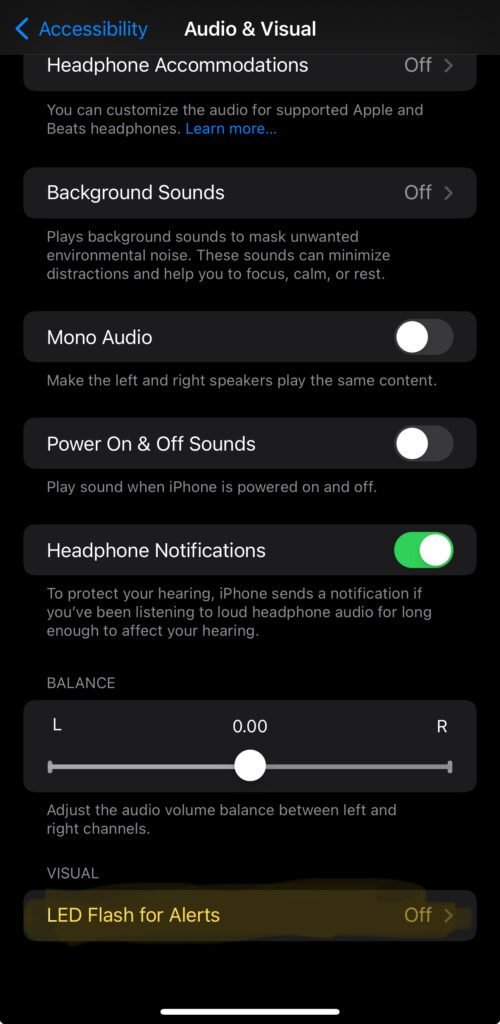
The path to activating LED Flash notifications on your iPhone begins in the Settings app, under Accessibility > Audio/Visual. Look for LED Flash for Alerts and toggle it on.
The Art of Flash-Free Bliss:
- Tap LED Flash for Alerts. Look! Here’s the entrance to online peacefulness!
- Toggle the switch off. Look at the darkness! Experience the peacefully! Enjoy peacefulness.
- Dive deeper:
- Flash on Silent: Choose whether the flash should continue to flash even while your phone is silent. useful for answering unanswered calls secretly.
- Flash patterns: Select different flash patterns for calls, texts, and other kinds of alerts. Possibly notifications in ultra-secret Morse code?
Tutorial for How to turn off the flash notification on Iphone
Useful Tricks
- Do Not Disturb mode: Your greatest ally when it comes to peaceful sleep or concentrated work.Turns off all calls and notifications, including flash.
- Notification Center customization: Take charge of the apps that are able to send alerts and the appearance of those alerts (banners, etc.).Reduced notifications and dramatizing flashes.
- Focus Modes: Make customized modes that modify notification settings based on scenarios (such as driving, working, or sleeping).Please don’t use flash on movie night.
Remember that you are the one in control! Don’t let your day (or night) be dictated by the gloomy light on your phone. Enjoy the independence, take pleasure in the silence, and embrace the stillness of an iPhone without a flash. Now take control of the chaos caused by notifications.
Pro tips for Automation
The required procedures for turning off the flash notification were addressed in this article. But here’s some additional information for the tech-savvy among you:
- Accessibility features: A larger range of accessibility features intended for assisting users with eyesight or hearing problems includes LED Flash for Alerts. For a more personalized experience, look into other options like AssistiveTouch or VoiceOver.
- Automation: Go one step further and set up an automation to change your notification preferences automatically depending on the time of day, where you are, or other variables. You can stop using manual toggling.
Sum up on How to turn off the flash notification on iPhone
The flash notification feature of the iPhone can be helpful at first, but it can also become annoying in many situations. However, you can regain control over your digital experiences by understanding how it works, disabling it if necessary, and trying out alternative notification options. With a few adjustments to your settings, you can enjoy a peaceful and notification-free experience on your iPhone. So, don’t hesitate to tweak those settings and enjoy the calm glow of a device that won’t constantly bother you with notifications.
You might be interested in the following Articles:
How does WhatsApp make money? Learn about the Unique Business Model 2024
How to use apple shortcut app? Complete Guide for 2024
Frequently Asked Questions for How to turn off the flash notification on iPhone
How do I turn off the flash on my iPhone when I get a text?
Check the video for specific customizations.
Where is iPhone flash settings?
check accessibility in the setting area. Even you can make some basic changes from the quick access area.